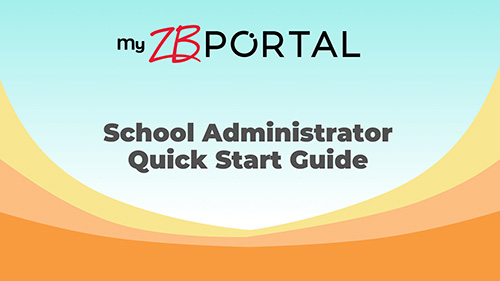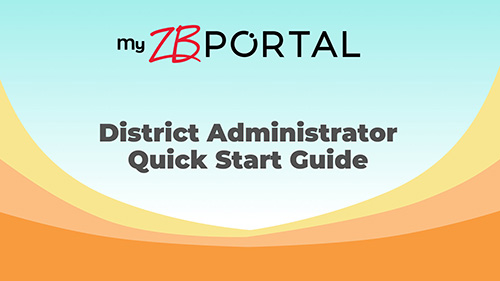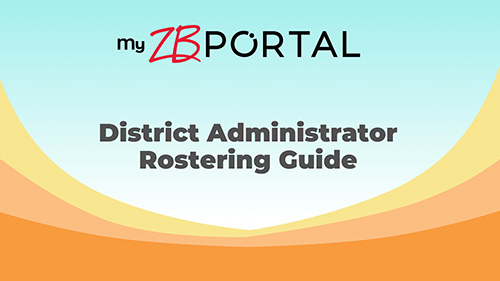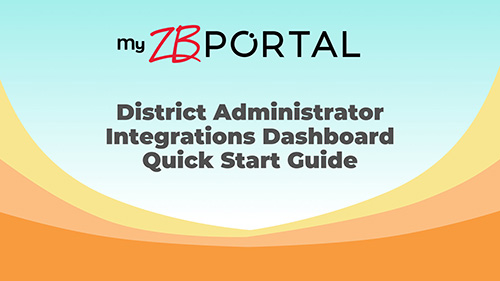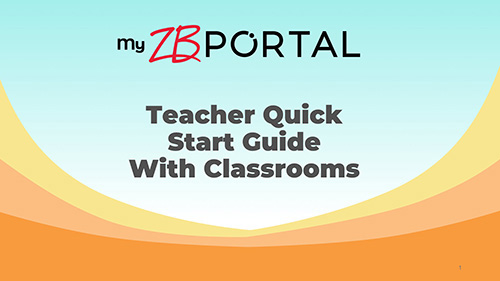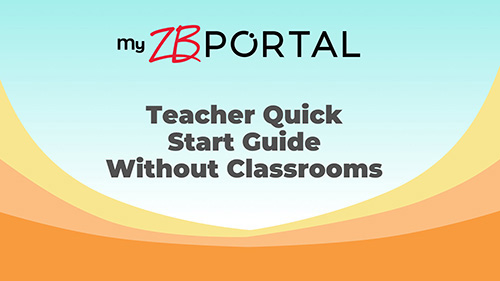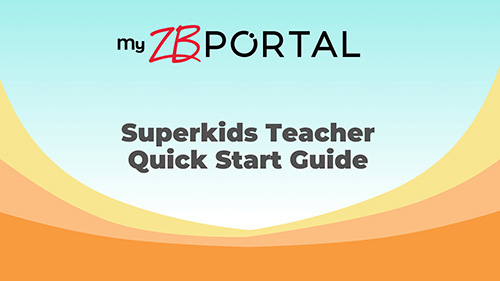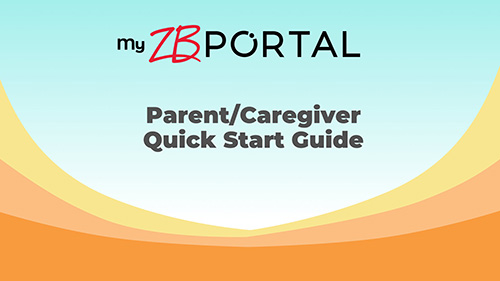Technical Support for Zaner-Bloser Online Products in the Portal
You can find MyZBPortal.com tutorials, quick start guides, rostering resources, and frequently asked questions below. For specific questions, Zaner-Bloser technical support representatives are available 8:00 A.M.–6:00 P.M. ET, Monday–Friday to assist you.
Use the automated form to help us expedite your query or use the e-mail link below.

Browse the extensive collection of self-service resources below, including frequently asked questions as well as guides and tutorial videos for the following MyZBPortal.com user types:
Quick Start, Rostering Guide, and Administrator Tutorials | Quick Start Guides and Teacher Tutorials | Student Login and Program Tutorials | Parent/Caregivers Quick Start Guide and Tutorial (English and Spanish)
MyZBPortal.com Tech Requirements
Refer to the current technical requirements to ensure operating systems, browsers, and devices meet the minimum requirements.
English | Spanish
Single Sign-On
You can use single sign-on to access MyZBPortal.com. Download quick guide directions for your LMS.
School and District Digital Administrator Tech Support Resources
Find helpful guides and tutorial videos below for school digital administrator and district digital administrator users of MyZBPortal.com. Back to Top
Quick Start and Rostering Guides
School Administrator Quick Start Guide
This guide provides instructions for setting the school ID and license start date; creating, activating, editing, and deleting accounts; viewing assessment scores; preparing for the school year rollover; and more for school digital administrators in MyZBPortal.com.
District Administrator Quick Start Guide
This guide provides instructions for distributing licenses to schools; setting school IDs and the license start date; creating, activating, editing, and deleting accounts; viewing assessment scores; preparing for the school year rollover; and more for district digital administrators in MyZBPortal.com.
School Administrator Rostering Guide
This guide for MyZBPortal.com school digital administrators provides instructions for creating user accounts for teachers, students, parents/caregivers, and school administrators. Learn how to import and manually add users or manage users via a rostering integration.
District Administrator Rostering Guide
This guide for MyZBPortal.com district digital administrators provides instructions for creating user accounts for teachers, students, parents/caregivers, school administrators, and district administrators. Learn how to import and manually add users or manage users via a rostering integration.
District Administrator Integrations Dashboard Quick Start Guide
This guide for school and district digital administrators provides instructions for the Integrations Dashboard. Learn how to set up and manage integrations within MyZBPortal.com
Tutorial Videos
This tutorial video walks through setting the school ID and license start date; creating, activating, editing, and deleting accounts; viewing assessment scores; preparing for the school year rollover; and more for school digital administrators in MyZBPortal.com.
This tutorial video walks through distributing licenses to schools; setting school IDs and the license start date; creating, activating, editing, and deleting accounts; viewing assessment scores; preparing for the school year rollover; and more for district digital administrators in MyZBPortal.com.
Learn how to use the MyZBPortal.com Integrations Dashboard to set up and manage a rostering integration for your school or district in this tutorial video for digital administrators.
Teacher Tech Support Resources
Find helpful guides and tutorial videos below for teacher users of MyZBPortal.com. Some resources are program specific; be sure to locate the correct one. Back to Top
Quick Start Guides
Teacher Quick Start Guide – With Classrooms
This guide for teachers provides portal instructions on activating accounts, navigating specific portal features, creating a class, adding students to a roster, generating student passwords, creating quests, reviewing quests and reports, and more in MyZBPortal.com.
The products that include classrooms/have student-facing online resources are Zaner-Bloser Handwriting © 2020, Zaner-Bloser Handwriting © 2020 Texas Edition, Zaner-Bloser La escritura © 2020, Zaner-Bloser La escritura © 2020 Texas Edition, Grammar, Usage, and Mechanics © 2021, Spelling Connections © 2022, Spelling Connections © 2020 Texas Edition.
Teacher Quick Start Guide – Without Classrooms
This guide for teachers provides portal instructions on assigning licenses, navigating the dashboard, and more in MyZBPortal.com. The products that do not include classrooms/do not have student-facing online resources are I Read to Write © 2021, Jump Into Writing! © 2021, Word Heroes © 2017, and Word Wisdom © 2017.
Please Note; Zaner-Bloser Handwriting © 2025, Mindscapes: Becoming Our Best Selves © 2024, Kickstart: Early Number and Counting © 2023, and Kickstart: Number Sense © 2021 will have a product-specific guide in the Materials section in the Professional Development tile in MyZBPortal.com.
Superkids Teacher Quick Start Guide
This guide for teachers provides instructions for activating accounts, navigating product-specific portal features, creating a class, adding students to a roster, generating student passwords, adding parents/caregivers to student accounts, using Superkids Online Fun, reviewing quests and reports, and more in MyZBPortal.com.
This pertains to The Superkids Reading Program © 2017 and The Superkids Foundational Skills Kit © 2020.
Tutorial Videos
This tutorial video for teachers provides portal instructions on activating accounts, navigating specific portal features, creating a class, adding students to a roster, generating student passwords, creating quests, reviewing quests and reports, and more in MyZBPortal.com.
The products that include classrooms/have student-facing online resources are Zaner-Bloser Handwriting © 2020, Zaner-Bloser Handwriting © 2020 Texas Edition, Zaner-Bloser La escritura © 2020, Zaner-Bloser La escritura © 2020 Texas Edition, Grammar, Usage, and Mechanics © 2021, Spelling Connections © 2022, Spelling Connections © 2020 Texas Edition.
This tutorial video for teachers provides instructions for activating accounts, navigating product-specific portal features, creating a class, adding students to a roster, generating student passwords, adding parents/caregivers to student accounts, using Superkids Online Fun, reviewing quests and reports, and more in MyZBPortal.com.
This pertains to The Superkids Reading Program © 2017 and The Superkids Foundational Skills Kit © 2020.
Student Tech Support Resources
Find helpful resources below for student users of MyZBPortal.com. Resources are program specific. Back to Top
Tutorial Videos
This short tutorial video shows students how to log in to MyZBPortal.com with their username, password, and school ID.
This tutorial video for students using Zaner-Bloser Handwriting © 2020 and © 2025 and Zaner-Bloser Handwriting © 2020 Texas Edition walks through quests, practice activities, and other features of the student portal in MyZBPortal.com.
This tutorial video for students using Zaner-Bloser La escritura walks through quests, practice activities, and other features of the student portal in MyZBPortal.com. It is narrated in Spanish.
This tutorial video for students using Spelling Connections © 2022 and Spelling Connections © 2020 Texas Edition walks through quests, practice activities, and other features of the student portal in MyZBPortal.com
This tutorial video for students using Grammar, Usage, and Mechanics © 2021 walks through quests, practice activities, and other features of the student portal in MyZBPortal.com.
This tutorial video for students using The Superkids Reading Program © 2017 and The Superkids Foundational Skills Kit © 2020 walks through quests, Superkids Online Fun, and other features of the student portal in MyZBPortal.com.
Parent/Caregiver Tech Support Resources
Find helpful resources below for parent/caregiver users of MyZBPortal.com. Resources are program specific. Back to Top
Quick Start Guides
Parent/Caregiver Quick Start Guide
This guide for parents/caregivers provides instructions for getting access, logging in, navigating the portal, viewing student scores, and more in MyZBPortal.com.
Guía para padres y cuidadores
Esta guía para padres/cuidadores provee instrucciones para obtener acceso, iniciar sesión, navegar por el portal, ver los puntajes de los estudiantes y más en MyZBPortal.com.
Tutorial Videos
This tutorial video for parents/caregivers walks through how to get access, log in, navigate the portal, view student scores, and more in MyZBPortal.com.
Este video tutorial para padres/cuidadores explica cómo obtener acceso, iniciar sesión, navegar por el portal, ver los puntajes de los estudiantes y más en MyZBPortal.com.
Frequently Asked Questions
Find answers to your questions about accessing the portal, licenses, specific digital product features, rostering, integrations, and more. Back to Top
Getting Access
1. What is the role of the school or district digital administrator?
Digital administrators are the people responsible for overseeing accounts and the assignment and usage of licenses for their school or district. They are solely responsible for creating and managing accounts for teachers for their school or district. A school or district can have 1–20 digital administrators.
2. When do annual subscriptions start?
Annual subscription (license) start dates are set by your digital administrator. All licenses purchased for the current school year will activate automatically on the selected date, and they expire one year after the activation date. Please note: Some licenses have longer durations than one year.
3. What should I do if I haven’t received the licenses for our school or district yet?
Licenses are distributed to digital administrators within 24 hours of order processing. If your order has been processed by Zaner-Bloser, it has been more than 24 hours, and your digital administrator hasn’t received an e-mail listing the licenses ready to distribute, the e-mail is likely caught in their junk folder. Check there first. If the e-mail isn’t in their junk folder, have your digital administrator contact Zaner-Bloser tech support for assistance.
4. What do students need to log in?
Students log in to the portal using their username, password, and school ID. Students can also log into the portal by scanning printed, teacher-generated QR code badges on camera-enabled tablets and computers. (See Quick Start Guides for instructions for creating badges.)
5. Can students change their own password?
No, students cannot change their own password. Teachers can change students’ passwords on the Classes page.
6. Do you have any guidance for picking a school ID for my school’s new account?
The school ID needs to be unique in the portal and should be easy for students to remember. It must be 4–16 characters long and consist of lowercase letters and numbers only.
Managing Licenses
7. What license start date should I select?
We recommend considering three factors when selecting the license start date for your account: when school starts, whether your teachers need access to the portal before the first day of school (for training or planning), and whether teachers and/or students will need access to the portal for summer school next summer.
8. How do I change the license start date?
Once the date has been set for your account, it cannot be changed by you or your digital administrator. Digital administrators can request a license start date change by contacting a Zaner-Bloser technical support representative.
9. What are the different types of licenses?
There are two types of licenses that allow access to content in the portal: teacher licenses and class licenses.
10. What is the difference between a teacher and a class license?
A teacher license gives a teacher access to teacher resources, and a class license gives a group of up to 30 students access to student resources. With a teacher license, a teacher can create their class and manage the roster, but without a class license assigned to their class, students will not be able to log in and access their resources.
11. What is the difference between the school digital administrator and district digital administrator role?
A school digital administrator has responsibility for one school on MyZBPortal.com, whereas a district digital administrator oversees one or more schools within the district in the portal. The district digital administrator can distribute licenses to specific schools and access reports for all schools within the district.
12. How do teacher licenses get assigned?
School and district digital administrators can assign teacher licenses to teachers. By default, teachers can also self-select teacher licenses from the available licenses on the account. This feature can be disabled by a digital administrator. Instructions for assigning licenses are provided in the Quick Start Guides.
13. How do class licenses get assigned?
School and district digital administrators can assign class licenses to classes. By default, teachers can also self-select class licenses from the available licenses on the account. This self-select feature can be disabled by a digital administrator. Instructions for assigning licenses are provided in the Quick Start Guides.
14. How many teachers can be on one class?
Classes can have up to five teachers to allow co-teachers, specialists, aides, and other paraprofessionals to manage the roster, assign quests, and view reports for that class. Each teacher needs their own teacher license.
15. How many digital administrators can be on one account?
Each district or school may have up to 20 digital administrators on their account.
16. Can I add more licenses to my account?
Individual licenses are not available to purchase. Teacher and class licenses are tied to the minimum purchase of specific print materials. Contact your sales consultant to determine the most cost-effective way to get the number of licenses you need.
17. Why am I getting a message that says my license has expired?
Licenses for most products have a term of exactly one year, and they are tied to the purchase of consumable student materials. If your account has not yet made a purchase for the next year that qualifies for a renewed subscription to MyZBPortal.com, your license will expire on the date one year after the license start date.
Managing Rosters, Data, and Integrations
18. How do digital administrators add student users to the portal?
We recommend that digital administrators import students using the student import template file provided on the Manage Users > Imports page in the administrator portal or set up a rostering integration. They can also add students individually. Instructions for all three methods are provided in the Rostering Guides.
19. How do teachers create their class roster of students?
Teachers can create their class roster by adding existing student users or creating and adding new student users one at a time. Instructions are provided in the Quick Start Guide. Please note that teachers cannot add or remove student users if their school/district account currently has a rostering integration in place.
20. Does MyZBPortal.com offer automated rostering?
Yes, automated rostering is achieved via an integration between the portal and a compatible school information system (SIS), using the OneRoster 1.1 CSV standard. Digital administrators set up and manage the integration on the self-serve Integrations Dashboard. To have the Integrations Dashboard enabled on your account and get started, contact Zaner-Bloser tech support.
21. Does MyZBPortal.com offer single sign-on (SSO) authentication?
Yes, Zaner-Bloser offers several SSO options for teachers and students.
MyZBPortal.com is LTI compliant. Our digital materials can be integrated as LTI links with compatible school learning management systems (LMSs). To inquire about availability and have LTI enabled on your account, contact Zaner-Bloser tech support.
Digital administrators, teachers, and students can now single sign-on to MyZBPortal.com using their Google accounts. For more information on how to log in using a Google account, contact Zaner-Bloser tech support.
MyZBPortal.com is also Clever Instant Login capable for SSO. Using Clever Instant Login is free of charge but does require setup with Zaner-Bloser. Contact tech support to get started.
22. What is the Integrations Dashboard?
The Integrations Dashboard is a webpage (in the Manage menu) for digital administrators. This dashboard allows digital administrators to set up and manage rostering and single sign-on integrations for their school or district. It is designed to be self-service, so it provides the following helpful information to digital administrators as they sync their data: status update of when files last processed, approximate time remaining to complete a file upload, exportable list of errors and directions for correcting errors (if any occur), and a count of how many records were processed.
23. How do I get access to the Integrations Dashboard?
The Integrations Dashboard is a feature that can only be enabled on school digital administrator or district digital administrator accounts. Contact Zaner-Bloser tech support to have it enabled on your account.
Using Specific Features
24. What is a quest?
A quest is any activity, such as a game or an assessment, that a teacher assigns to students in the portal. A quest can be assigned to a whole class or to specific students.
25. What are the different kinds of reports on the Reports page?
We are excited to offer new reports for the 2025–2026 school year.
Class Snapshots show the class roster and notify teachers of any alerts for the teacher to address or resolve.
Student Activity Reports show students’ interaction with activities, including games, books, videos, and other practice opportunities. Any scores associated with the activities will show on this page.
Progress Reports show test scores from all relevant Zaner-BIoser programs. These reports include Class Over Time, Class Spread, Class Heatmap, Individual Student, and Individual Skills.
- Class Over Time shows the number of students receiving a specific benchmark for each test. Also shows how many students are still taking the test and how many have yet to receive an assignment.
- Class Spread shows the scores and benchmarks of each student who has completed a specific test. Scores are listed in order of lowest to highest performance.
- Class Heatmap (The Superkids Reading Program) shows the skill scores and benchmarks for each student on a specific test.
- Individual Student Report shows an individual student’s scores and benchmarks for each test within the selected product. Tests are listed in the order they appear in the program.
- Individual Skills Report shows an individual student's scores and benchmarks for each applicable skill area within the selected product.
Tests use the following benchmark coloring indicators for performance: red = below level, yellow = on level, green = above level. Additionally, dark grey = in progress and not completed, light grey = not assigned, and white = assigned and not started.
26. Should students complete Zaner-Bloser Handwriting activities with a stylus?
We recommend that students use a stylus when interacting with Zaner-Bloser Handwriting digital activities for the best results.
27. Can students toggle between Spanish and English when completing handwriting quests?
Yes, they can change their preferred language (English or Spanish) at any time in their settings for these specific programs. They will be prompted to select their preferred language the first time they access Zaner-Bloser Handwriting online resources.
28. How do I get the Superkids Online Fun app?
The Superkids Online Fun app is available to use on iPad and Android tablets (not phones). Visit the Apple App Store or the Google Play store and search for “Superkids Online Fun” to download the app.
29. Can I unlock Spelling Connections activities that are grayed out for students?
No, activities are unlocked according to the student’s assigned word list. Completing the pretest in the portal will automatically unlock the emerging (orange circle), on level (blue diamond), or challenge (green square) word list and corresponding activities for the student. The pretest scores for each list are in the Teacher Edition eBook.
To unlock the word list for students who complete the pretest on paper, teachers should enter the student scores in the Progress Report on the Reports page.
30. How do I prevent students from retaking a Spelling Connections pretest?
To prevent this, navigate to the Classes page, click Class Settings, and check the box to prevent students from retaking pretests.
31. If my students complete a Spelling Connections pretest on paper, can their scores be uploaded to unlock content?
Yes, scores can be uploaded to unlock content for the differentiated word lists. Teachers will enter the student scores in the Progress Report on the Reports page to unlock the word lists.
32. How are writing activities for Spelling Connections and Grammar, Usage, and Mechanics scored in the portal?
After the student does the writing activity, they submit it to the teacher for approval. If the teacher accepts the activity, a score will be generated automatically. However, the teacher can choose to send the activity back to the student to edit and resubmit.
Other Questions
33. What happened to the Superkids Portal (a.k.a. Teacher Portal)?
The Superkids Portal was migrated to MyZBPortal.com in summer 2022. The migration included online resources for The Superkids Reading Program, The Superkids Foundational Skills Kit, and Happily Ever After and user accounts. Program content did not change on the portal (or in print); in some cases, online resources may look slightly different. MyZBPortal.com is Zaner-Bloser’s central platform for all digital products and program content, and it provides a more stable, secure, and modern platform for teaching and learning.
34. If I use the portal in a homeschool setting, how do I get started?
Homeschoolers using The Superkids Reading Program access the portal just like a school would. The homeschool instructor serves two roles: the digital administrator and the teacher. To get started, the homeschool instructor should first log in as the digital administrator to manage accounts and licenses for the teacher (themself) and, if applicable, the student(s). See the School Administrator Quick Start Guide for step-by-step instructions. Now you are ready to teach and log in as the teacher. See the appropriate Teacher Quick Start Guide for how to navigate the portal as a teacher and begin using your online resources.
35. Can I demo the portal before purchasing? Do you offer free trials?
Yes, you can request a free trial of many of our programs’ online resources. For all other programs, contact your local sales consultant about demo accounts.